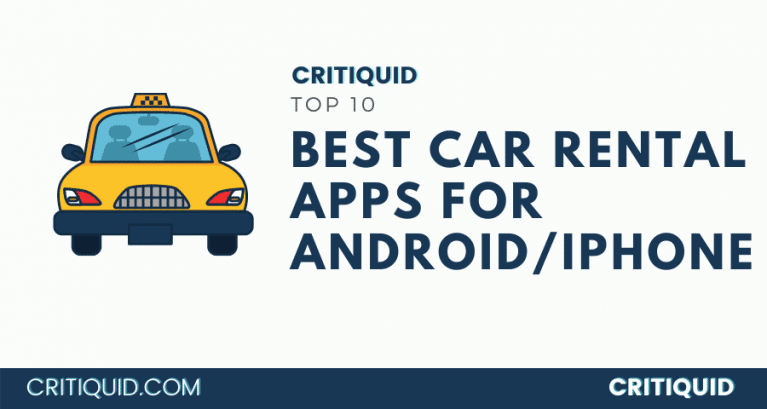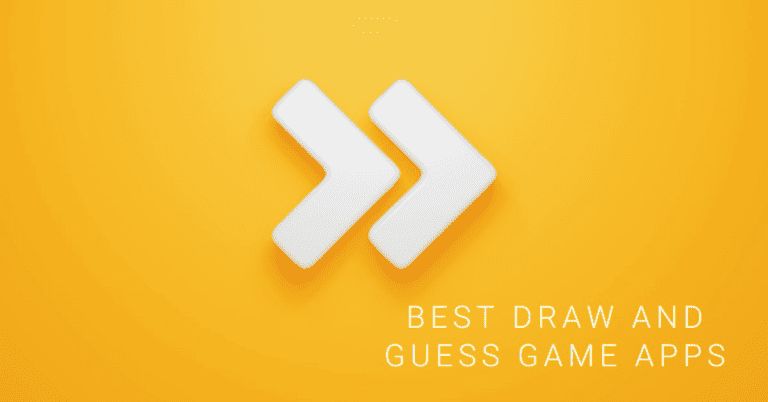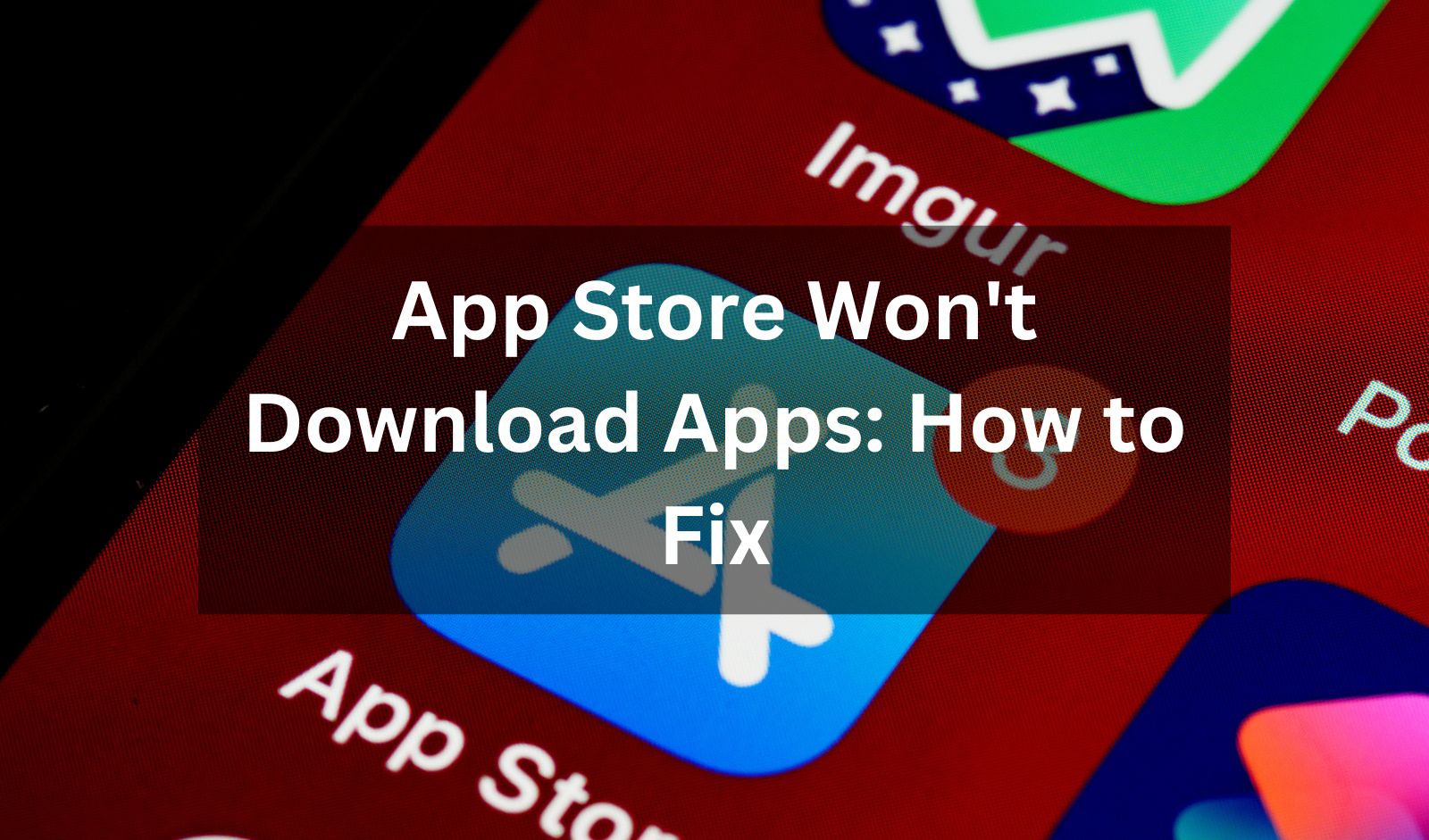
Experiencing issues where the App Store won’t download apps on your iOS device can be frustrating, especially when you’re in need of a new app. Whether it’s a small glitch or a deeper issue with your device, there are several ways to troubleshoot and resolve this problem. This guide will walk you through the most common solutions to get your downloads working again.
1. Check Your Internet Connection
One of the most common reasons the App Store won’t download apps is a poor or unstable internet connection. Follow these steps to ensure your connection is solid:
- Ensure you’re connected to Wi-Fi or cellular data: If you’re using Wi-Fi, ensure the connection is stable. If you’re using cellular data, make sure that you’ve enabled app downloads over cellular in your iPhone settings.
- Test your connection: Open Safari and try loading a webpage. If the page doesn’t load, reset your router or move to an area with better coverage.
2. Restart Your iPhone
Sometimes, simply restarting your iPhone can fix minor glitches that prevent apps from downloading. Here’s how to restart:
- For iPhone X or newer: Hold down the volume button and the side button until the power off slider appears. Drag the slider to turn off your phone, wait a few seconds, and turn it back on.
- For iPhone SE (2nd generation), 8, or earlier: Press and hold the side or top button until the power off slider appears. Drag the slider and restart after a few seconds.
3. Check for Available Storage
If your iPhone is running low on storage, the App Store may not be able to download new apps. To check your available storage:
- Go to Settings > General > iPhone Storage to see how much free space you have.
- If space is running low, delete unused apps, photos, or videos to free up space for new app downloads.
4. Sign Out and Back into the App Store
Sometimes, logging out of your Apple ID and signing back in can resolve app download issues. Here’s how to do it:
- Open Settings, tap on your name at the top, and then select Sign Out.
- After signing out, sign back in by entering your Apple ID and password.
5. Update iOS to the Latest Version
An outdated version of iOS may cause compatibility issues with the App Store. To check for updates:
- Go to Settings > General > Software Update.
- If an update is available, download and install it.
6. Reset Network Settings
If you suspect network issues are the cause, resetting your network settings may help. Note that this will erase your saved Wi-Fi networks and passwords, so be prepared to re-enter them.
- Go to Settings > General > Reset > Reset Network Settings.
- Once reset, reconnect to your Wi-Fi and try downloading the app again.
7. Check Apple’s System Status
It’s possible that the problem isn’t on your end but with Apple’s servers. You can check Apple’s system status to see if there are any reported issues:
- Visit Apple’s System Status page (search online) to check if the App Store is experiencing downtime or other issues. If so, you’ll need to wait until Apple resolves the problem.
8. Disable VPN
If you’re using a VPN, it could interfere with your connection to the App Store. To fix this:
- Go to Settings > VPN and toggle it off.
- Try downloading the app again once the VPN is disabled.
9. Check App Store Restrictions
If you’ve set up content and privacy restrictions, it might be blocking your ability to download apps. To check this:
- Go to Settings > Screen Time > Content & Privacy Restrictions.
- If the restrictions are on, make sure that iTunes & App Store Purchases are set to “Allow”.
10. Reset All Settings
If none of the above methods work, resetting all settings might be necessary. This won’t delete your apps or data, but it will reset system settings such as Wi-Fi passwords and wallpaper settings.
- Go to Settings > General > Reset > Reset All Settings.
When your App Store won’t download apps, it’s usually a fixable issue with your connection, settings, or device. By following these steps—checking your internet connection, restarting your phone, freeing up storage, or resetting settings—you can likely resolve the problem. However, if none of these solutions work, contacting Apple Support might be the next best step.
With these tips in hand, you should be able to troubleshoot and fix the problem, ensuring that your apps download smoothly from the App Store once again.