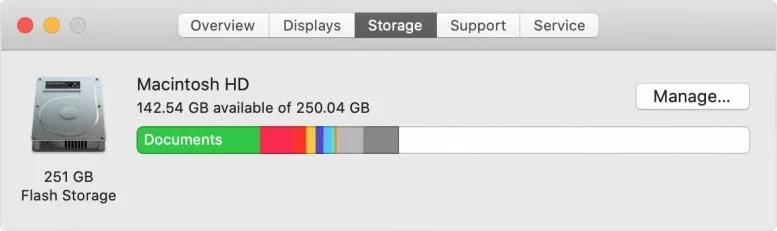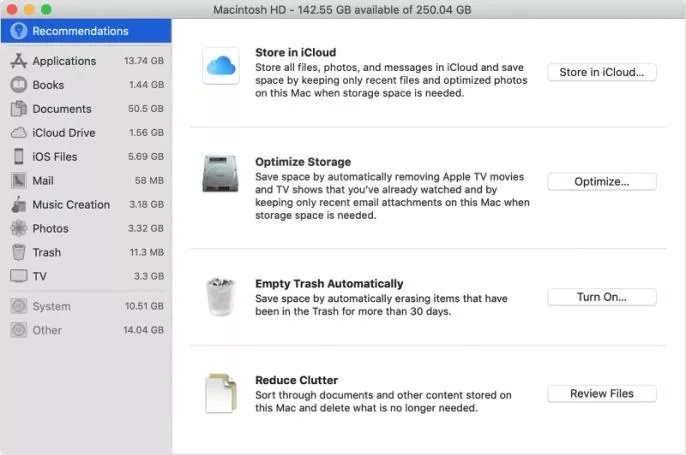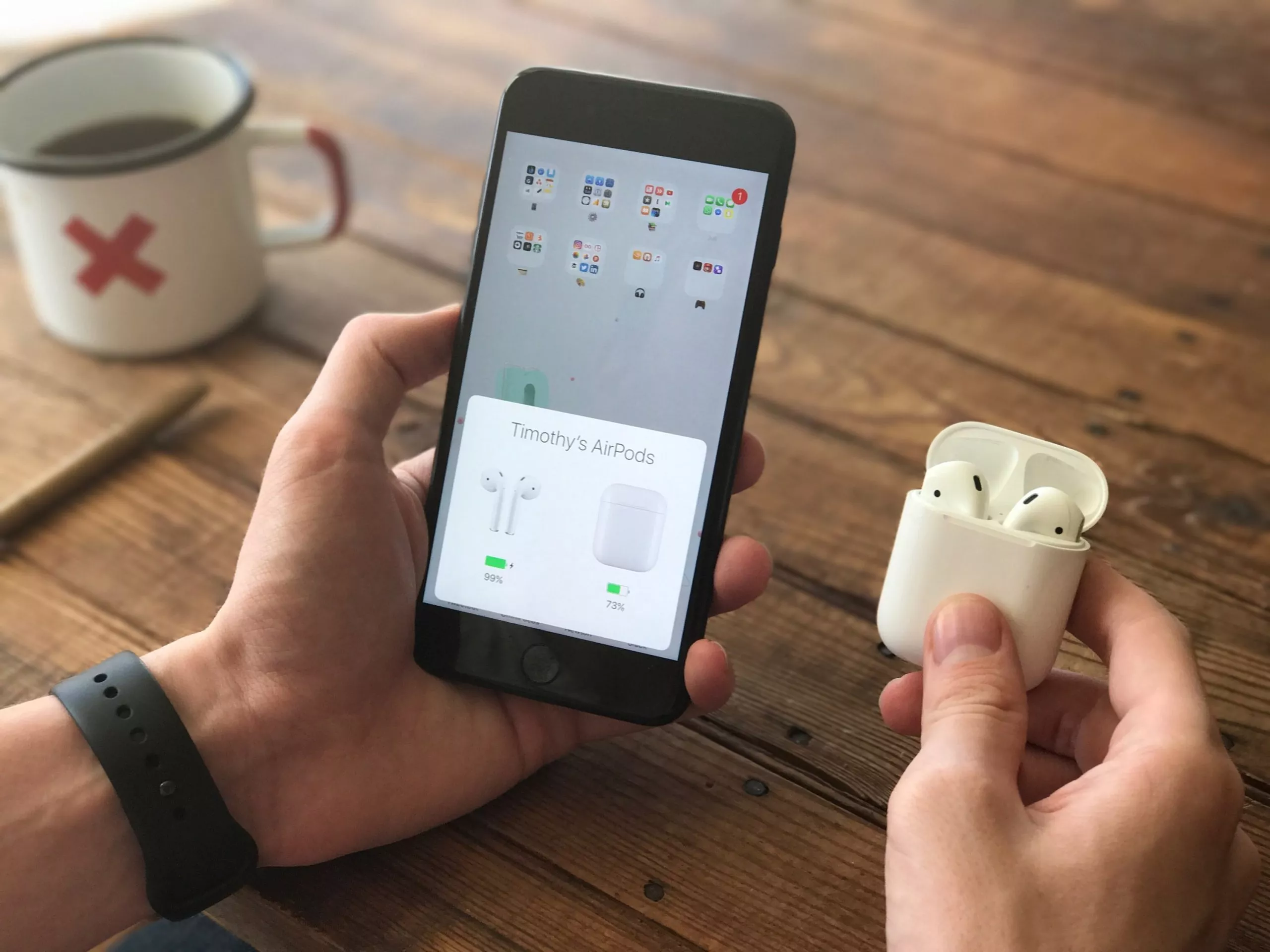✅How to Free Up Space and Manage Storage on Your Mac Quickly
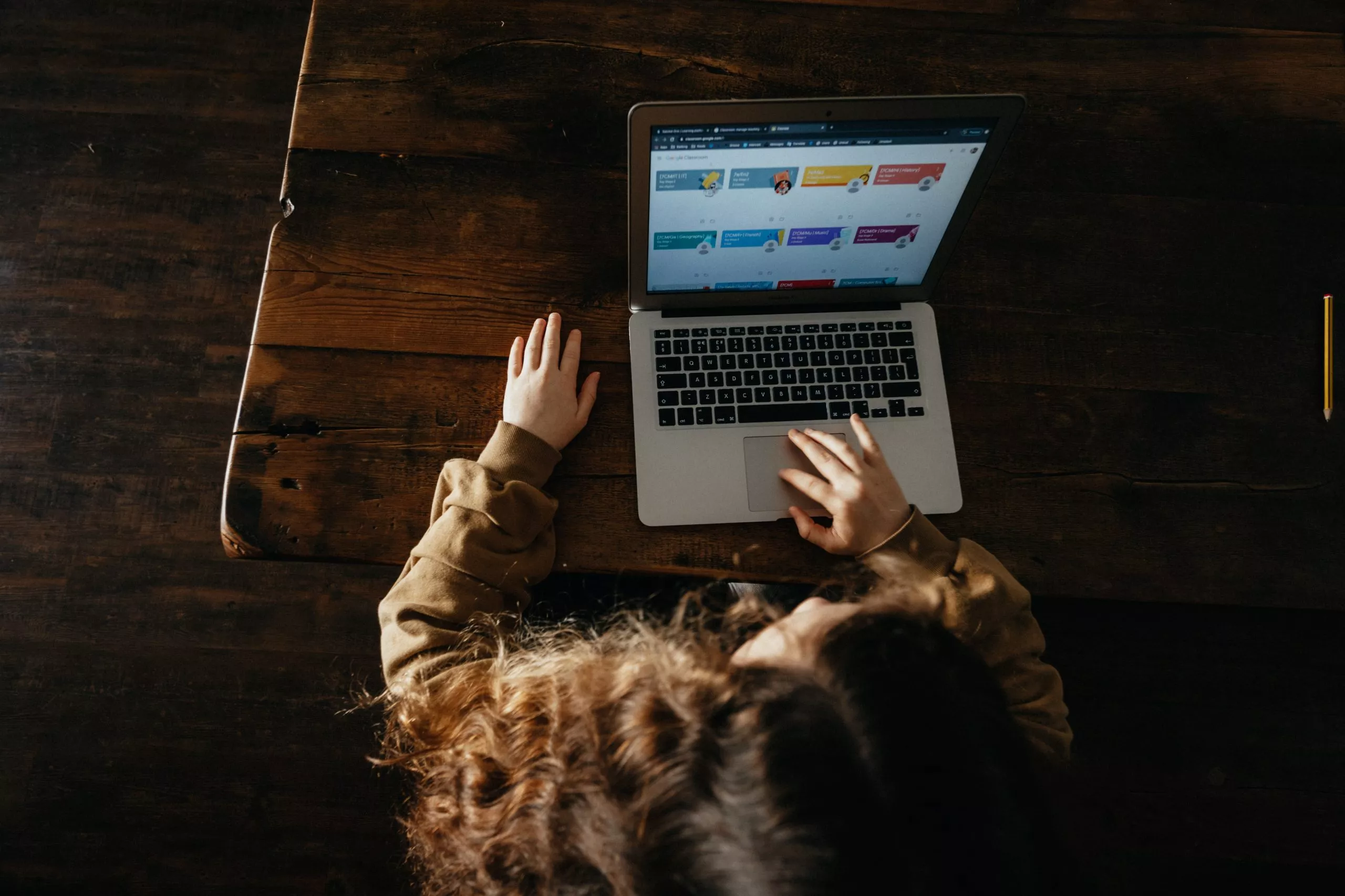
Wanna Know How to Clear up/Free Storage and Manage Space on Your Mac Quickly?
In this era of digitization and cloud services, saving internal spaces of your computer becomes easier than ever. Basically, managing storage has become a lot easier than it used to be a decade earlier. With the concept of cloud storage and virtual drives available over the internet, things look a lot more organized and convincing to manage.
Are you using a Macbook or any other Apple device? Freeing up the space of your internal storage is necessary to speed up the device. Well, I am not saying that you simply delete the data available within the internal storage. Rather, you can easily shift them to the iCloud facility available with Apple users. The files being stored in iCloud are safe and intact for use, anytime the user requires them to access.
Further Reading: How to Clear Cache on Mac
Focusing on the total disc space available with your Mac device
To figure out the total storage space available with your Apple device, simply go to Apple Menu. From there, go to About This Mac. Once clicked, you will find several options. Just click Storage. Here you go! The total storage space available on the device will be highlighted on the screen. And yes, you will also notice space allotment to different types of files in the device.
How to free up storage space on your Mac device?
Managing the internal storage of your Mac device is important to continue the device from providing optimum level performance. But then, how to free up space on Mac? The Storage Management Window will help in the process:
Focus on the Storage Management window. This window offers several recommendations to optimize your device’s storage.
Further Reading: How to Turn On Airdrop on Mac
Storing data in the virtual drive
There is the iCloud option available where you can store your device’s data virtually. Simply click on the Store option in iCloud. Once clicked, the following options will be highlighted:
- Desktop and Documents
- Photos
- Messages
If you select Desktop and Documents, all the data from these locations will be shifted to iCloud virtual drive. However, there are options available to work offline with these files as well.
Selecting the Photos options will store all the images and videos to the iCloud drive. Remember, when shifting to iCloud, the resolution and quality of these files are not compromised.
Once you select Messages, it will allow you to store all the messages and attachments in the iCloud virtual space.
The iCloud storage plan
While a part of iCloud is available for free, there is a storage plan to avail as well. Once the free space is all used, you can purchase additional space from the iCloud storage plan. The price of 50GB storage is $0.99 (USD) per month.
Conclusion
All said and done, there are a few things to keep in mind. You must take the necessary initiatives to reduce the clutter as much as possible. There will be files that you may not require again. Such files unnecessary occupy space in the drive. Remove them to free up space. There is a Review Files option available with Mac’s drive management program. Once you click on this option, there will be several categories of files on display in the sidebar. From there, you can identify the files that are no longer required and remove them accordingly. I hope you Got to know all the methods on How to Free up Space on Mac. If you liked the article, Please give it a share with your friends. If you want any other guide, you can let us know in the comments. Keep Reading!!
Further Reading: How to Copy and Paste on Mac