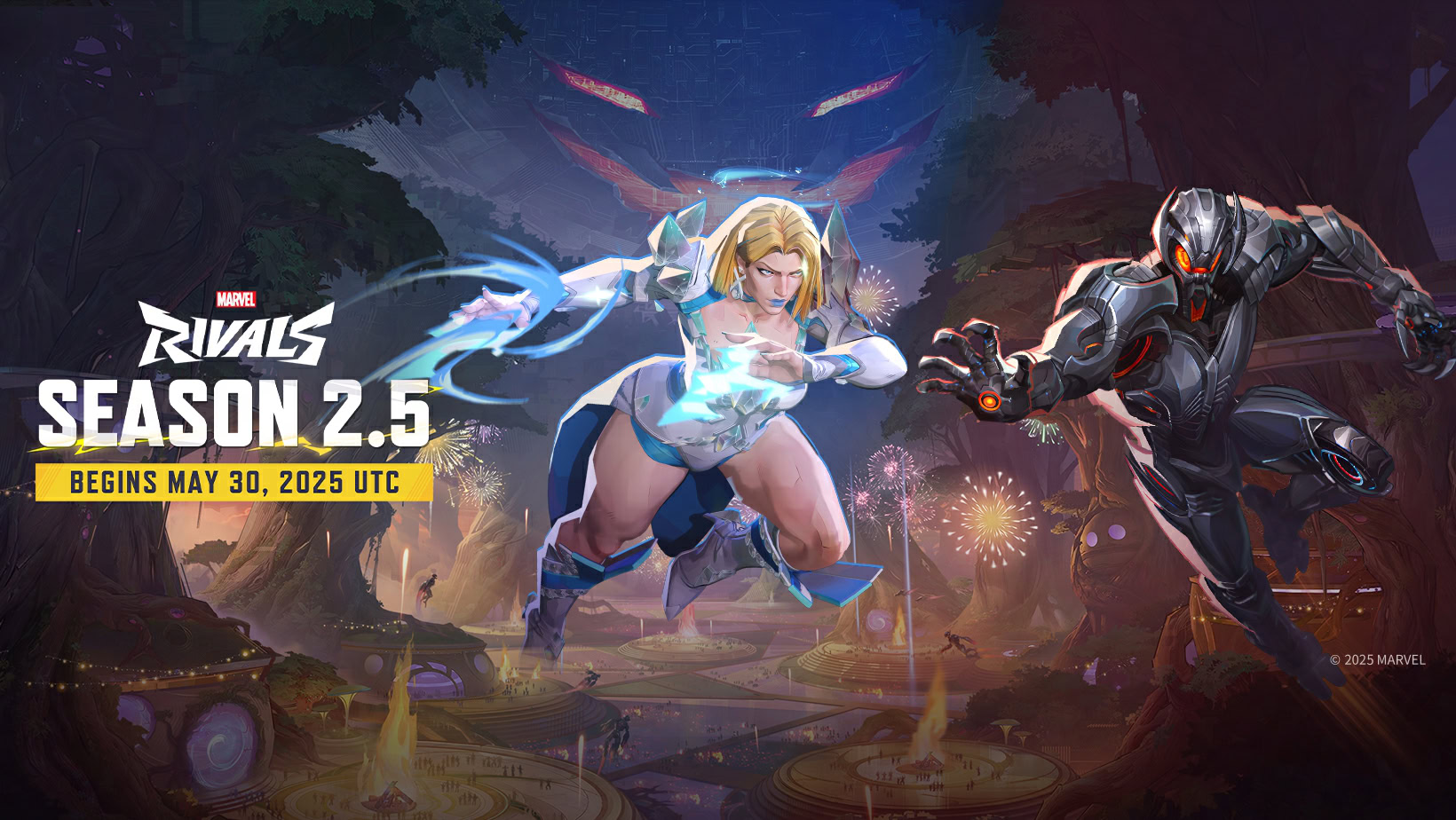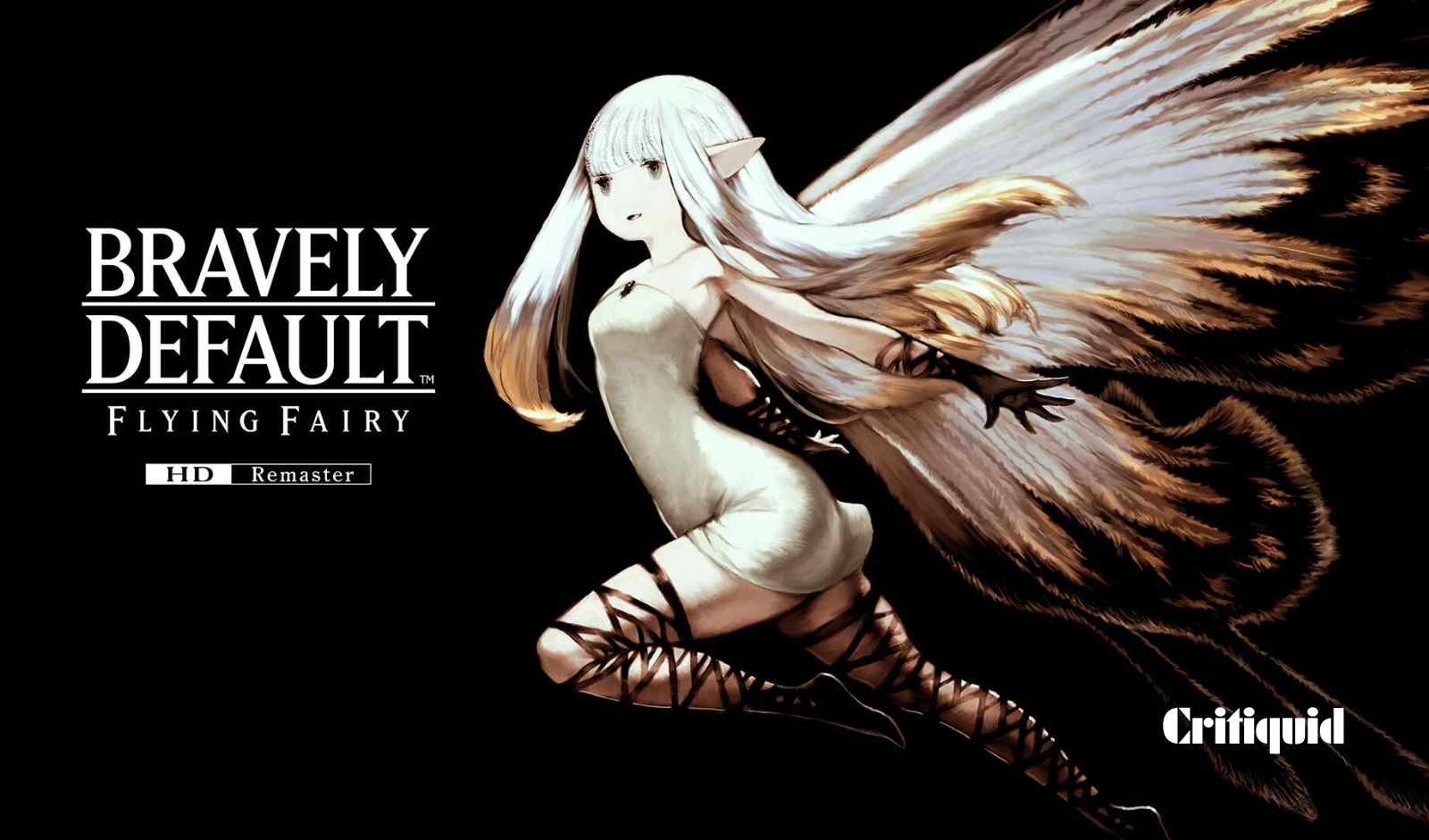How to Turn Off iMessage for One Person: A Step-by-Step Guide
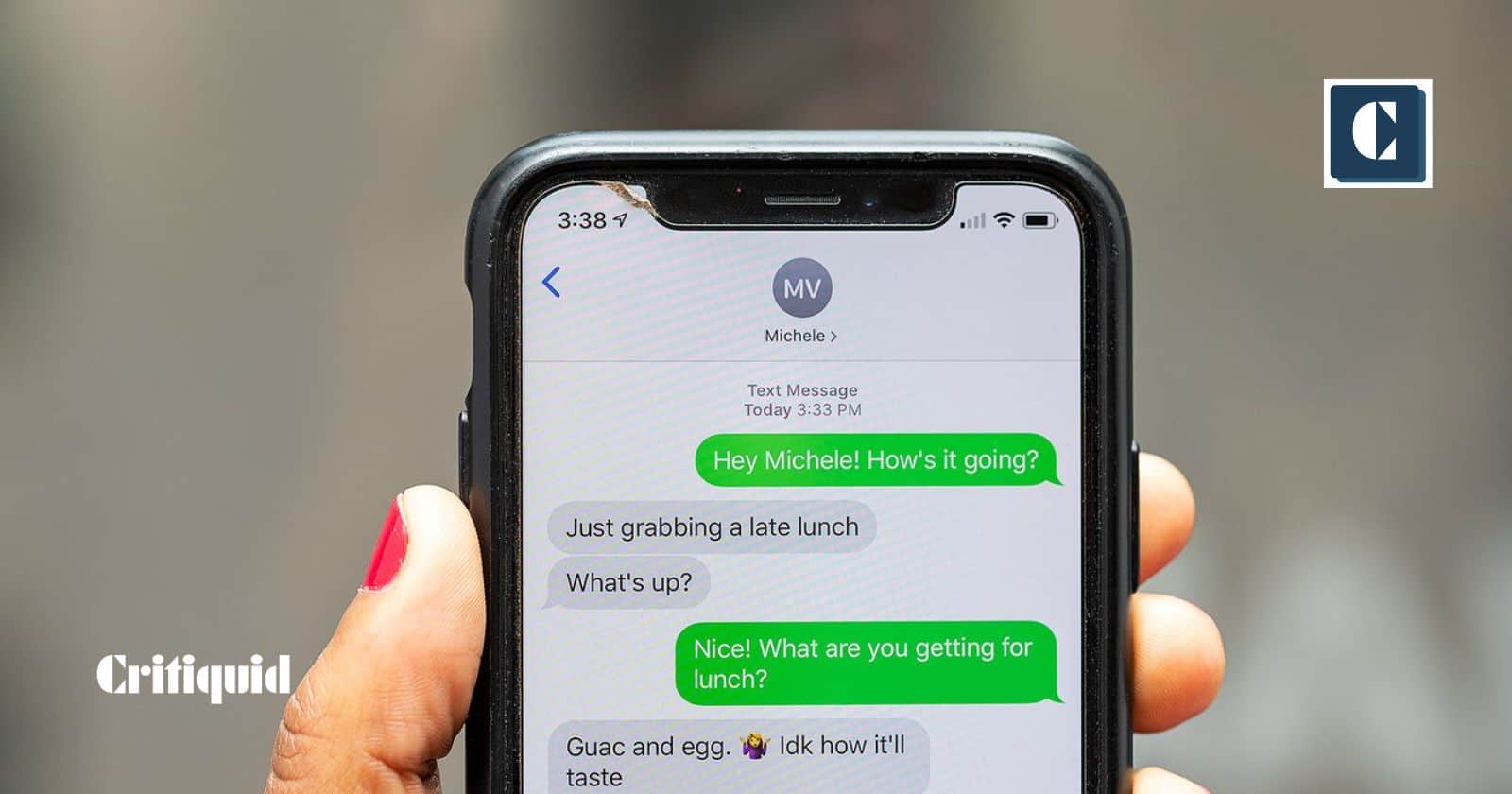
Have you ever found yourself in a situation where you needed to stop receiving iMessages from just one person without cutting off all communication or blocking them entirely? Maybe it’s that one friend who loves sending long voice memos when you’re in the middle of work, or a family member who floods your inbox with group texts. I’ve been there too, and it can feel frustrating when you’re trying to find a solution that’s practical yet doesn’t burn bridges.
I remember when I first faced this dilemma—I didn’t want to block someone outright, but I also couldn’t deal with the constant ping of iMessages popping up on my screen. After a bit of trial and error (and some deep dives into iPhone settings), I finally figured out how to turn off iMessage for just one person without overcomplicating things.
In this guide, I’ll walk you through the process step by step. Whether you’re looking to create a little breathing room in your message notifications or just want to keep certain conversations strictly SMS, I’ll show you exactly how to make it happen quickly and painlessly. Let’s dive in!
Understanding the Limitation
Apple’s iMessage service is designed to switch automatically between iMessage (blue bubbles) and SMS/MMS (green bubbles), depending on whether the recipient has an Apple device and iMessage enabled. However, there is no direct toggle to disable iMessage for a single contact. To achieve this, you’ll need to use one of the following strategies.
Method 1: Force Messages to Send as SMS
One simple way to bypass iMessage for a specific person is to force messages to send as SMS. This ensures your communication appears as a green bubble.
Step-by-Step Instructions:
- Check the Contact’s Information:
- Open the Contacts app or find the contact in the Messages app.
- Make sure only their phone number is saved (not their email address, as iMessage can use both).
- Disable iMessage Temporarily (for All):
- Go to Settings > Messages.
- Toggle off iMessage. This will switch all your messages to SMS temporarily.
- Send a Message:
- Compose and send a message to the contact. It will appear as a green bubble.
- Re-enable iMessage:
- Once the message is sent as SMS, go back to Settings > Messages and toggle iMessage back on.
Method 2: Block iMessage for a Contact
If you want to stop receiving or sending iMessages to a particular person entirely, blocking them on iMessage is an effective solution.
Step-by-Step Instructions:
- Open Settings:
- Go to Settings > Messages > Blocked Contacts.
- Alternatively, navigate to Settings > Phone > Blocked Contacts.
- Block the Contact:
- Tap Add New and select the contact you want to block.
- Once added, they won’t be able to send you iMessages, SMS, or make calls.
- Manage Blocking:
- You can remove the contact from the blocked list at any time by revisiting the settings.
Note: This method completely blocks communication with the person, so use it carefully.
Method 3: Ask the Contact to Use SMS
If the person you’re messaging is also an Apple user, you can request that they send messages to your phone number via SMS instead of iMessage.
How to Do This:
- Ask them to disable iMessage temporarily on their device before sending you a message.
- On their device, they can go to Settings > Messages and toggle off iMessage.
- Alternatively, they can send messages from a non-Apple device or via an alternate messaging app.
Method 4: Use a Secondary Phone Number
If you’re comfortable using multiple phone numbers, you can:
- Assign a secondary number (e.g., from a dual-SIM phone) for SMS-only communication.
- Share this number with the specific contact and inform them to use it exclusively.
Why Turn Off iMessage for One Person?
The need to disable iMessage for a specific contact could arise for various reasons:
- Compatibility Issues: The person might not always have reliable internet access, causing delays in message delivery.
- Preference for SMS: Some users prefer SMS for certain conversations, especially when communicating with non-Apple users.
- Professional Communication: SMS might feel more formal or professional in certain scenarios.
Final Thoughts
While there isn’t an Apple-endorsed way to turn off iMessage for a single person, the workarounds outlined above can help you achieve a similar outcome. Whether you’re forcing SMS, blocking a contact, or coordinating with the other person, these strategies ensure you’re communicating the way you prefer.
Keep in mind that Apple continuously updates its features, so future iOS updates might offer more flexibility in managing iMessage settings. Until then, these methods remain your best options for selectively disabling iMessage for one contact.